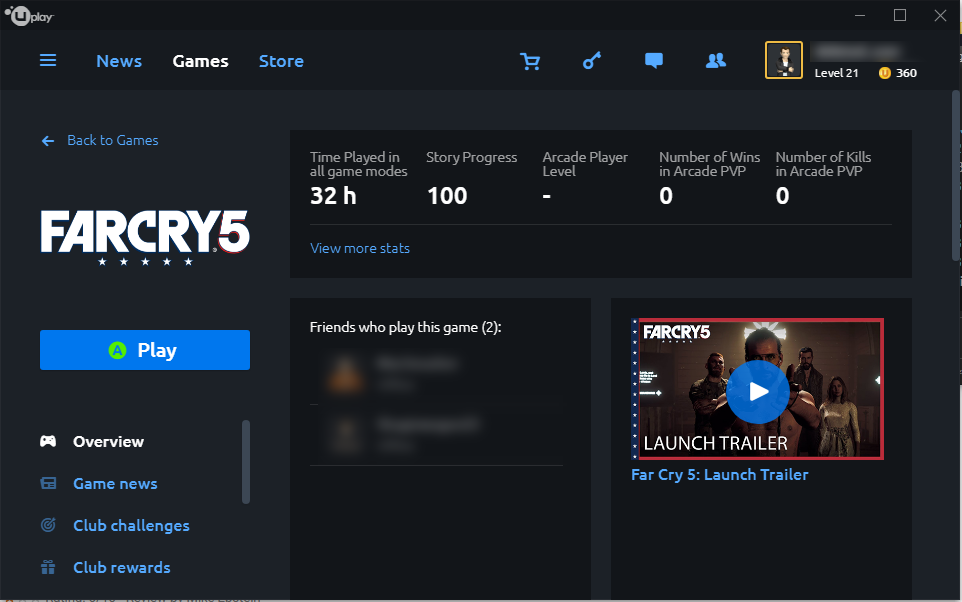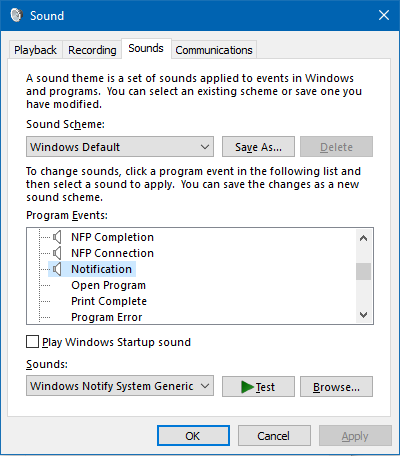I recently installed Kubuntu 14.04 LTS (3.19.0-25) 64-bit in a VMware virtual machine. After doing an apt- get upgrade, Shared Folders stopped working. When attempting to build and install VMware Tools, I saw compilation errors relating to f_dentry and d_alias.
I fixed this using rasa’s VMware Tools patcher. It’s a slick tool that automatically applies appropriate patches to the VMware Tools distribution.
Before using the script, I selected Install VMware Tools from the VMware menu. For whatever reason, the VM used /media/username/VMware Tools/, and only after I selected “Open with File Manager” from the Kubuntu popup.
The exact commands I used on a fresh install were:
cd ~
tar xvzf /media/username/VMware\ Tools\VMwareTools-9.6.5-2700074.tar-gz
sudo apt-get install git
git clone https://github.com/rasa/vmware-tools-patches.git
cd vmware-tools-patches
mv ../vmware-tools-distrib .
./patch.sh
cd vmware-tools-distrib
sudo ./vmware-install.pl --default
Looking back at the rasa code repository, it looks like I didn’t need to do all those steps. Instead, this should work on a clean install:
cd ~
sudo apt-get install git
git clone https://github.com/rasa/vmware-tools-patches.git
cd vmware-tools-patches
./patched-open-vm-tools.sh